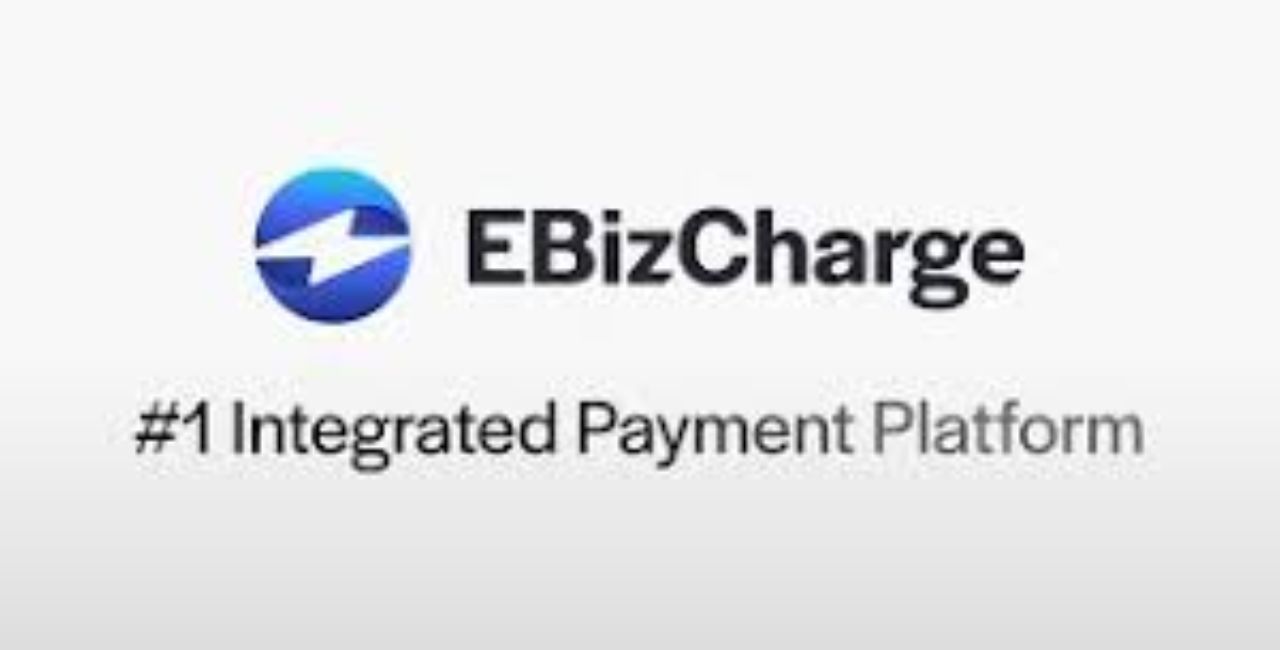Pixel art, with its charming blocky aesthetic, holds a special place in the hearts of digital artists and gamers. From the iconic characters of 8-bit video games to modern indie creations, this art form proves that simplicity can be powerful. Each pixel is deliberately placed, creating images that are both nostalgic and timeless. But within this world of straight lines and square blocks, one shape presents a unique challenge: the circle. Crafting a smooth, convincing circle pixel by pixel is a notoriously difficult task. This is where a powerful, yet simple, tool comes to the rescue: the pixel circle generator.
This article will explore the world of pixel circle generators, from the algorithms that power them to the practical benefits they offer creators. We will guide you through using these tools, highlight some popular options, and even share tips for those who want to master the manual technique.
A Brush with Pixels: The Enduring Appeal of Pixel Art
At its core, pixel art is a form of digital art where images are created and edited at the pixel level. The term was first coined in 1982, but the practice dates back to the earliest days of computer graphics. In an era of limited processing power and low-resolution screens, artists had no choice but to work with individual pixels. This constraint bred a unique style defined by sharp edges, limited color palettes, and a distinct, blocky look.
What started as a technical limitation has since evolved into a deliberate artistic choice. Today, pixel art is celebrated for its clarity, charm, and the skill it demands. It forces artists to think about form, color, and composition in a fundamental way. Every single pixel matters. This art style is prominent in video games, especially within the indie scene, where it evokes a sense of nostalgia while allowing small teams to create visually cohesive worlds. It’s also found in digital illustrations, icons, and animations, proving its versatility and enduring significance in digital design.
What is a Pixel Circle Generator?
A pixel circle generator is a specialized tool designed to do one thing exceptionally well: create a template for a perfect circle or ellipse out of pixels. You simply input the desired dimensions—typically the width and height or radius—and the generator instantly produces a pixel-perfect outline. The output is a visual guide, showing you exactly which pixels to fill in on your canvas to form a smooth, symmetrical circle.
The purpose of this tool is to save time and eliminate the frustration of trial and error. Drawing a circle manually often results in lopsided, jagged shapes that look more like octagons than circles. It requires a keen eye and a lot of patience to get right. A generator removes the guesswork, providing a mathematically accurate and aesthetically pleasing template in seconds. This allows artists to focus on the more creative aspects of their work, like shading, coloring, and composition, rather than getting bogged down by foundational geometry.
Behind the Curtain: How Do Pixel Circle Generators Work?
The magic behind a pixel circle generator isn’t magic at all—it’s math. These tools use specific algorithms to determine which pixels on a grid should be “on” to best approximate the curve of a circle. The most common algorithm used for this purpose is the Midpoint Circle Algorithm, also known as Bresenham’s circle algorithm.
Let’s break down the basic idea without getting lost in complex formulas. Imagine you are drawing a circle on a grid of pixels, starting from the top-most point. The algorithm’s job is to decide the very next pixel to plot as you move along the curve. It does this by calculating a “decision parameter” at each step.
Here’s a simplified look at the logic:
- Start Point: The algorithm begins at a known point on the circle, such as (0, R) on a Cartesian plane, where R is the radius.
- The Next Choice: From the current pixel, there are only two logical next positions for a smooth curve: either the pixel directly to the side (horizontally) or the pixel that is one step over and one step down (diagonally).
- The Midpoint Test: The algorithm calculates a midpoint between these two potential next pixels. It then checks if this midpoint lies inside or outside the “true” mathematical circle.
- Making a Decision:
-
- If the midpoint is inside the circle, it means the true curve is farther out. The algorithm chooses the pixel that is farther out (the one to the side).
- If the midpoint is outside the circle, it means the true curve is closer in. The algorithm chooses the pixel that is closer (the diagonal one).
- Symmetry for Speed: The beauty of a circle is its symmetry. The algorithm only needs to calculate the points for one octant (a 45-degree segment) of the circle. The remaining seven octants can be filled in by simply mirroring the coordinates of the first octant. For example, if the point (x, y) is on the circle, then so are (y, x), (-x, y), (-y, x), and so on.
This process is repeated until the entire octant is plotted. The result is a clean, efficient, and symmetrical pixel representation of a circle. Most online generators perform these calculations instantly, giving you a perfect template in the blink of an eye.
The Advantages for Artists and Developers
Integrating a pixel circle generator into your workflow offers several significant benefits, whether you’re a seasoned pixel artist, a hobbyist, or a game developer.
- Time-Saving Efficiency: The most obvious benefit is the immense amount of time saved. Manually plotting a large or complex circle can take a considerable amount of time and effort. A generator reduces this process to a few clicks, freeing you up to work on other elements of your project.
- Guaranteed Perfection and Consistency: Hand-drawn circles can be inconsistent, especially if you need to create multiple circles of the same size. A generator provides mathematical precision every time. This consistency is crucial in game development, where assets like wheels, coins, or circular UI elements must look uniform.
- Focus on Creativity, Not Tedium: By automating the geometric foundation, generators allow creators to bypass the tedious, technical parts of drawing circles. You can immediately start applying your artistic skills—adding texture, lighting, and anti-aliasing—to the perfect base shape provided by the tool.
- Learning and Reference Tool: For beginners, a pixel circle generator is an excellent learning aid. By studying the patterns it creates for different sizes, you can develop an intuitive understanding of how pixels form curves. This knowledge can help you improve your manual drawing skills over time.
- Prototyping and Mockups: Game developers and UI designers can use generators to quickly create mockups. Need to see how a circular health bar or a set of round buttons will look in your game’s interface? A generator lets you produce these elements rapidly for prototyping and iteration.
Your Step-by-Step Guide to Using a Pixel Circle Generator
Using a pixel circle generator is incredibly straightforward. While the exact interface may vary slightly between tools, the core process is nearly identical everywhere.
Step 1: Find a Pixel Circle Generator
A quick web search for “pixel circle generator” will yield plenty of free, browser-based options. We’ll list a few popular ones in the next section. Choose one that looks clean and easy to use.
Step 2: Enter Your Desired Dimensions
You will typically see input fields for the circle’s size. Common options include:
- Diameter: The full width and height of the circle. This is the most common input.
- Radius: The distance from the center to the edge of the circle (half the diameter).
- Width & Height: For creating ovals or ellipses, you can enter different values for the width and height. If you want a perfect circle, make these values the same.
Let’s say you want to create a circle that is 50 pixels wide. You would enter 50 into the diameter field.
Step 3: Generate the Circle
Click the “Generate,” “Create,” or “Draw” button. The tool will instantly display the pixel pattern for your circle on a grid. The output is usually a black-and-white image where the black pixels form the outline of your circle.
Step 4: Use the Template in Your Art Software
Now, you need to transfer this pattern to your art program (like Aseprite, Photoshop, or GIMP). Here are a few ways to do this:
- Visual Reference: Place the generator window next to your art program and manually copy the pixel pattern onto your canvas. This is the most common method.
- Screenshot and Trace: Take a screenshot of the generated circle, paste it as a new layer in your art software, lower its opacity, and trace over it on a new layer. Once you’re done, you can delete the screenshot layer.
- Download the Image: Some generators allow you to download the output as a PNG file, which you can then import directly into your project as a reference layer.
Step 5: Refine and Customize
The generated outline is just a starting point. Now you can fill it, shade it, apply anti-aliasing techniques to smooth the edges, or integrate it into a larger piece of pixel art.
Popular Pixel Circle Generators
There are many excellent, free tools available online. Here are a few of the most popular and reliable options:
- Donat Studios Pixel Circle/Oval Tool: This is a go-to for many pixel artists. It’s simple, fast, and does exactly what you need. You can enter a diameter or specify width and height for ovals. The interface is clean and uncluttered.
- Pixel Circle Generator by Ovidio: Another fantastic, no-frills tool. It provides a straightforward interface where you input the diameter and instantly get a clear, easy-to-read grid. It’s browser-based and works great on any device.
- Deep-Fold Pixel Circle Generator: This tool offers a bit more functionality. In addition to generating circles and ellipses, it often includes options for line thickness and filled or hollow shapes. It’s a great choice if you need more than just a simple outline.
These tools are all free and web-based, so there’s no need to download or install any software. They are perfect for quick reference while you work.
The Manual Method: Tips for Drawing Perfect Pixel Circles
While generators are incredibly useful, many artists find satisfaction in mastering manual techniques. Understanding how to draw a circle by hand can deepen your skills and give you more control over the final result. Here are some tips for drawing pixel circles without a generator.
1. The Line-by-Line Method
This technique involves building your circle with horizontal or vertical lines of decreasing length.
- Start with a single horizontal line that represents the diameter of your circle.
- On the rows directly above and below this centerline, draw slightly shorter lines, centered with the first one.
- Continue drawing progressively shorter lines as you move away from the center.
- The trick is knowing by how much to shorten each line. For a smooth circle, the change in length is not constant. The lines near the center are very similar in length, while the lines near the top and bottom shorten more quickly.
- Studying a generated circle of a similar size is a great way to learn these patterns. For example, for a 16px circle, the line lengths might follow a pattern like: 2, 4, 6, 6, 6, 6, 4, 2.
2. The Quadrant Method
This approach is similar to how algorithms work. You focus on drawing just one-quarter (a quadrant) of the circle and then mirror it.
- Start by drawing a radius line both horizontally and vertically from a center point. This gives you the boundaries of your quadrant.
- Now, draw the curve for the top-right quadrant, starting from the top and working your way to the right. Think of it as a series of steps, moving either right or down-and-right.
- Once you are happy with one quadrant’s curve, simply mirror it. Reflect it horizontally to create the top half, and then reflect the entire top half vertically to complete the circle. This ensures perfect symmetry.
3. Use Anti-Aliasing for Smoothness
Perfectly smooth curves are an illusion in pixel art. The key to creating that illusion is anti-aliasing. This involves manually placing pixels of intermediate colors or tones along the jagged edges of your circle to soften the transition. For a black circle on a white background, this would mean adding gray pixels along the curve to trick the eye into seeing a smoother line. This is an advanced technique but is essential for high-quality pixel art.
Conclusion: An Essential Tool for Modern Pixel Artists
The pixel circle generator stands as a perfect example of how modern tools can support a traditional digital art form. It bridges the gap between mathematical precision and artistic expression. By handling the complex geometry of circles, these generators empower artists and developers to work faster, create more consistent assets, and focus their energy on the creative details that bring their work to life.
Whether you’re a purist who prefers the manual challenge or a pragmatist who embraces efficiency, understanding how these tools work and how to draw circles is a fundamental skill in pixel art. So next time you’re faced with drawing a perfect moon, a rolling wheel, or a simple round button, remember that a pixel circle generator is just a click away, ready to provide the perfect foundation for your next creation.